Creating Accounts |
| |
| |
| The price of the Full Account offered by TabStar has been kept as low as possible (to
an almost negligable amount)
as the main objective of the site is to allow you to create your own guitar tablature as quickly
and accurately as possible and in the easiest possible way. |
| |
| With this in mind we strongly recommend you choose the Full Account which will enable you to
benefit from all the features TabStar offers. To see a full
description of each available account type you can visit the Create Account
page. |
| |
Creating a Free Account |
| |
| When creating an account you will need to use your email address and choose a password. Your email address will be
your TabStar user name and you will use this to log in to the site. |
| |
| |
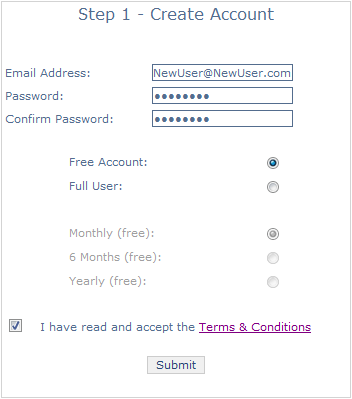 |
| |
| |
| If you are creating a Free account then this step is all that is required. When you click
Submit, after filling in the fields, your account is setup and you are ready to start using the
site. |
| |
If you have chosen the Full Account then full setup is a 3 step process:
- Create TabStar account
- Redirect to PayPal and complete payment
- Return to TabStar
|
| |
Creating a Full Account |
| |
| When you select the Full Account on the Create Account page you create your TabStar
account in almost exactly the same way as for a free account. The difference is that after clicking
Submit you are given access to a PayPal button as shown below: |
| |
| |
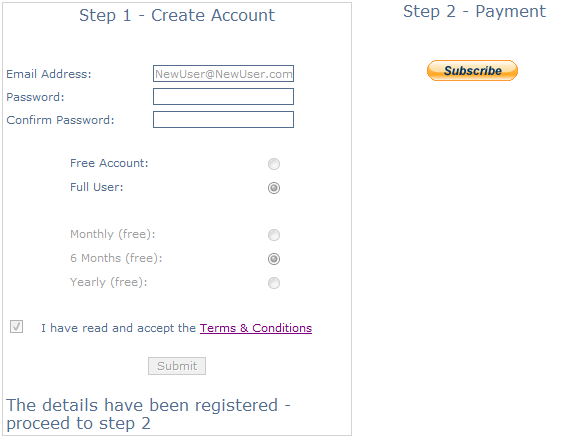 |
| |
| |
| Your TabStar account is setup at this point but it will not have any of the Full Account features available
for you to use. To enable these features you must proceed by clcking the Subscribe button. This will redirect
you to PayPal's secure servers for payment. |
| |
| TabStar recommends you use an already verified PayPal account to process payments as it will be much quicker.
You can, however, make a one off payment as shown in the picture below: |
| |
| |
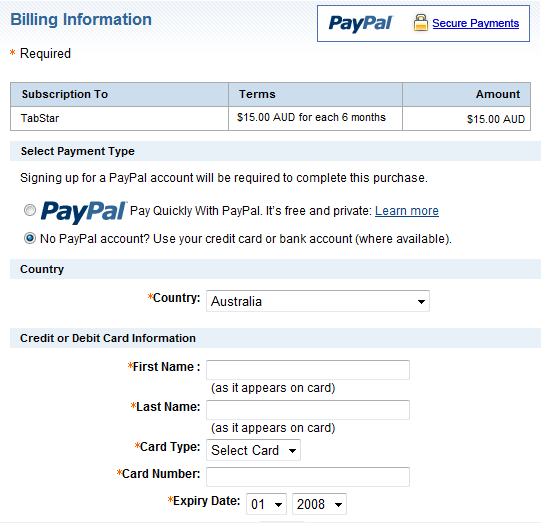 |
| |
| |
| If you have a PayPal account already you would not need to fill in the form above, simply log in to your PayPal account and proceed
to the next step. If you do not already have a PayPal account then you will be asked to save your details before proceeding to
the next step which is to review your payment as shown below: |
| |
| |
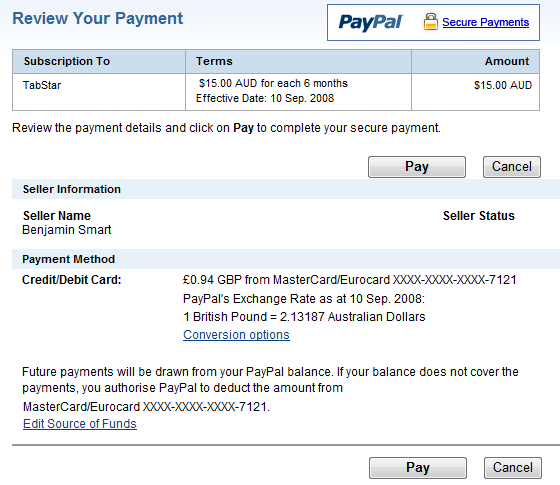 |
| |
| |
| The next step is for PayPal to redirect you back to TabStar. On successful redirect you will be presented with the following
screen: |
| |
| |
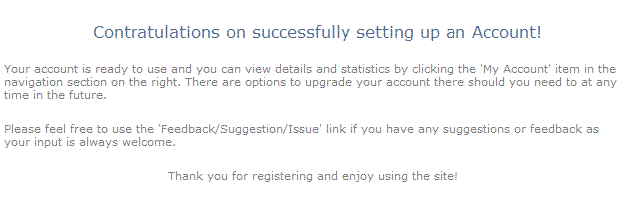 |
| |
| |
| It is important to note that your account will not be fully ready to use until we receive notification from PayPal that your payment
was successful. You can keep track of your account status and recent payments on
the My Account page and view Help for that page here. |
| |
| |