TabStar's KeyFinder |
| |
| |
| KeyFinder is a very powerful and useful tool which allows you to analyse the content
of your own guitar tablature while you are creating it
and find out which musical key it is written in. |
| |
| KeyFinder can be used at any point during the process of writing your guitar tablature as it will
analyse the Chords and the Tablature Grids currently being used. You can launch KeyFinder
while you are editing your guitar tablature from the KeyFinder section on the 'Create Guitar Tablature'
page: |
| |
| |
 |
| |
| |
| If you click the KeyFinder link above while creating guitar tabs KeyFinder will analyse your song and
present you with a screen informing you of the notes in your song and listing possible key matches
for your song. The image below shows the result screen: |
| |
| |
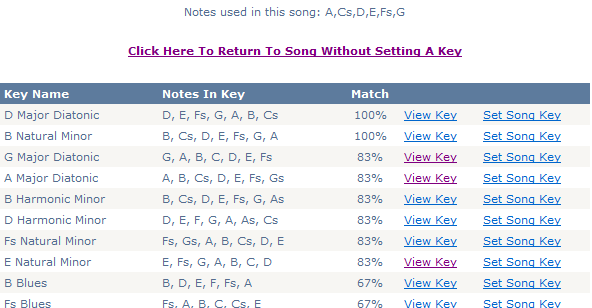 |
| |
| |
| If you do not wish to set a key for your song then you can simply click the 'Return To Song Without Setting
A Key' link. |
| |
| KeyFinder will list the closest key matches for your song at the top of the grid. Clicking 'View Key' will
display a guitar tablature reference sheet containing Chords and Scales in that key for you to examine.
If you are happy with this key you can return to KeyFinder and click the 'Set Song Key' link. This will
restrict the 'Preset Chord' drop down lists on the 'Create Guitar Tablature' page to only show the chords
that are in your chosen key. This makes creating your guitar tabs much quicker and easier as you don't need
to worry if you chords are all in the same key! |
| |
| When you return to your guitar tab after setting a key using KeyFinder you will see the following
displayed in the KeyFinder section of the page: |
| |
| |
 |
| |
| |
| The KeyFinder section now provides you with a link to view the 'Key, Chord and Scale' reference sheet
straight from the song that is using that key. This can be extremely useful while creating your songs.
Also, you can un-assign the key by clicking the un-assign link in the KeyFinder section to return
your 'Preset Chord' drop down lists to showing the full set of chords. |
| |
| |
Using KeyFinder From Your 'My Guitar Tabs' Page: |
| You can also use KeyFinder straight from your 'My Guitar Tabs' page as described on the
My Guitar Tabs help page. |
| |
| |
Configuring KeyFinders Settings: |
| There are also various settings which control the number or chords returned by KeyFinder and
also the technical level of the chords returned. For example, KeyFinder can be configured to
not display 'Augmented' or '13th' chords for example. This is useful for keeping your 'Preset Chords'
drop down lists in line with your current level of ability. You can find out how to change these
KeyFinder settings on the My Preferences help page. |
| |
| |