Associating Sound Files With Tablature Grids |
| |
| |
| Sound files can be associated with the bars of your song. This is an important feature
of the site as it allows you to store the songs audio music along with the tablature for the
song all in the same place. Also, if you leave songs for a while and return to them in the
future you will always know how the song was originally intended to sound. |
| |
| |
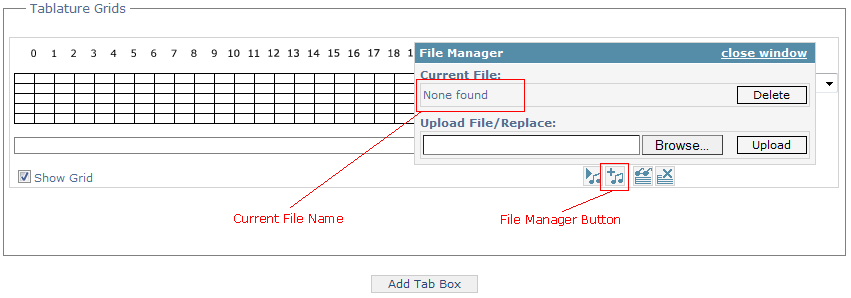 |
| |
| |
| The image above shows the 'File Manager' button and the outcome of clicking it. You are presented
with the 'File Manager Window' which allows you to view the name of the currently associated file
(if one exists) and to browse and upload a file. You can also delete the currently associated file
from this window. |
| |
| |
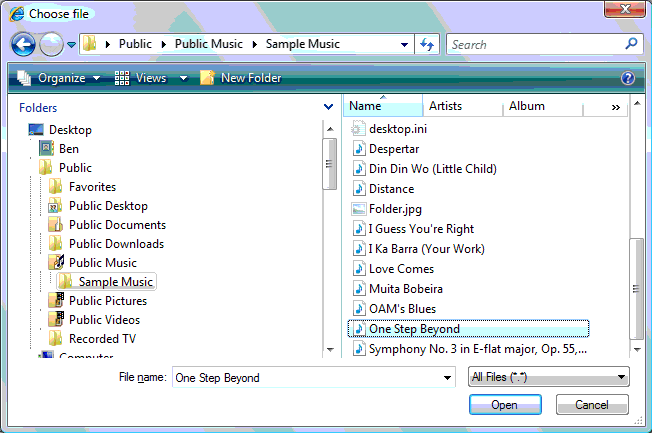 |
| |
| |
| When you click the Upload File button you are presented with a Browse Folders dialog box which allows you to
find and select a sound file to upload. Once found, select it and click Open and you will return to
your 'File Manager' window - you must now click 'Upload' to associate this file with your bar. |
| |
| |
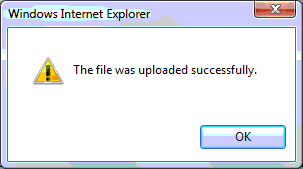 |
| |
| |
| When the file has been successfully uploaded (time taken will vary depending on the size of the file and the speed
of your internet connection) you will be presented with the message above. Once this message has appeared the Play
button will become active and you can play back the sound file by clicking this button. The default player will be used for the
file type (which in most cases will probably be Windows Media Player). |
| |
| When a sound file has been associated with a bar you can remove it at any time by clicking the
'File Manager' button to open the 'File Manager' window - click the Delete button to remove your file. |
| |
| |
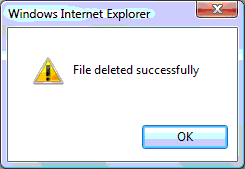 |
| |
| |
| When you successfully delete the sound file associated with a bar in your song you will be presented with a confirmation message
like the one shown above. |
| |
| |